Setup Shipping
Standard Shipping set up allows you to have a standard approach to your shipping charges. This could be free, fixed charge or incremental rates. Follow through as we guide you to setting up your standard shipping and get on your way to adding your products to your store. Each video is 3 minutes or less so you can select which option best applies to you and follow along. Pause & rewind as you need.
Note: You can only have 1 Standard shipping set up so choose between 1 of the 3 options for easy and transparent shipping costs to your customers.
Set up and edit FLAT RATE shipping
Set up VARIABLE Standard Shipping
Local Pickup
Express Shipping
Set up FREE SHIPPING including adding free shipping product tag
Set up and edit FLAT RATE shipping
Set up VARIABLE Standard Shipping
This video explains how to set up your shipping when you have more than 1 range or order total to consider.
Step-by-step to set up Standard Shipping
Select Settings then Shipping from the menu

Enable Shipping & Set as default
Select 3 dots under Under then Enable. This turns the feature on.

Then select 3 dots again and Set as Default. A pop up box will ask you to select how to apply standard shipping. We recommend opting for All products -this will apply Standard Shipping to ALL of your products.


Set up Shipping Ranges - Your order total
Shipping range is the basis for your shipping costs. The ranges you set up then allow you to add shipping costs to those ranges. The ranges are based on Order totals.
Your range is based on Total Order Amount for any of your product listings added to the checkout (it excludes any that have the product specific shipping selected)
Your range may be from $1-$999 and you have 1 shipping cost for any amount in this bracket. It could be free or a fixed charge - you'll enter the rate in the next step.
Or, Your range may be broken into incremental brackets- you might use this if you're offering free shipping with orders over $100 - you would set up 2 ranges as $1-$99.99 and $100-$999
Some examples of range set up
For the Standard Shipping Select the 3 dots to the right under Action and select Range Detail - this will take you directly to the section to set up your range.

Select Add New Range

Add the Range From and To. The Range is the order amount total for YOUR store for 1 or more products added to the cart for the customer to purchase.
If you are offering 1 rate for any order amount you only need 1 range.
If you are offering 2 or more rates for any order amounts you will need ranges to correspond to the order amounts.
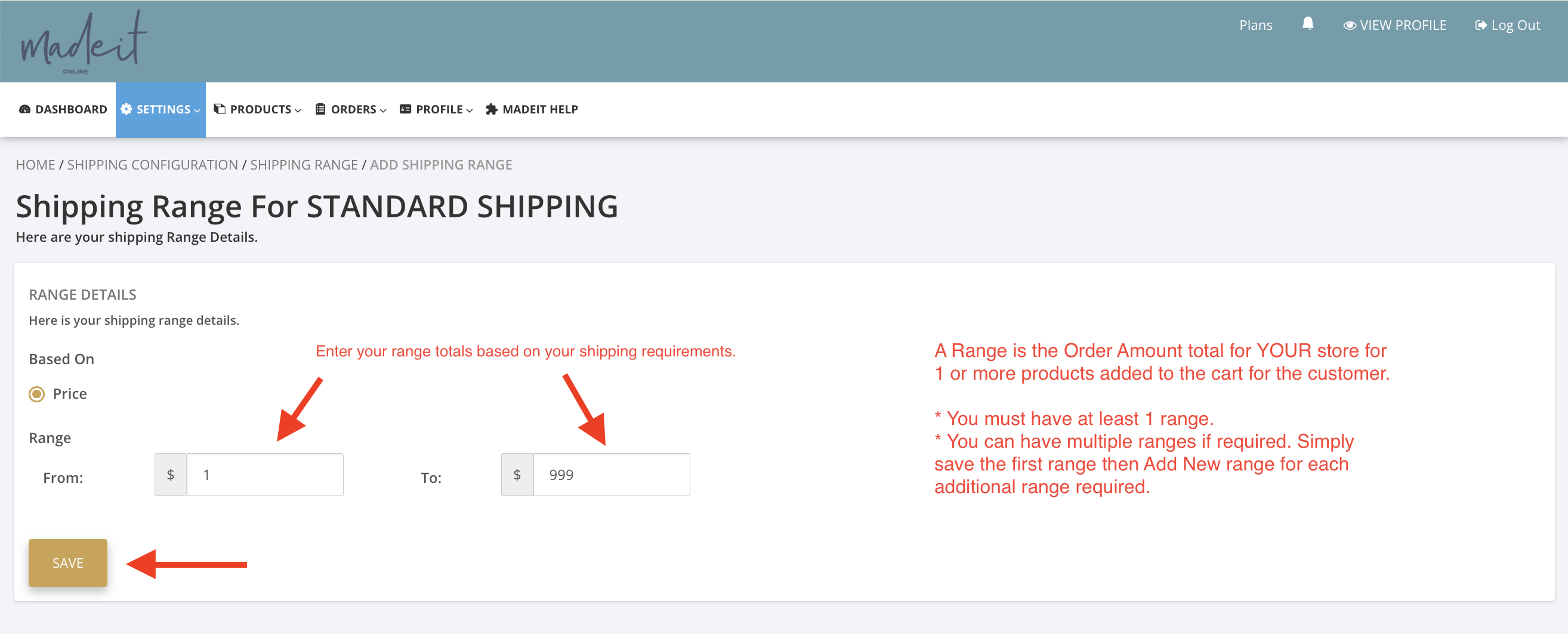
If you are offering 2 or more rates enter the first range and Save. This screen will now show for you to select Add New Range. Add the next range and select Save. Continue to Add New Range for all additional ranges required.
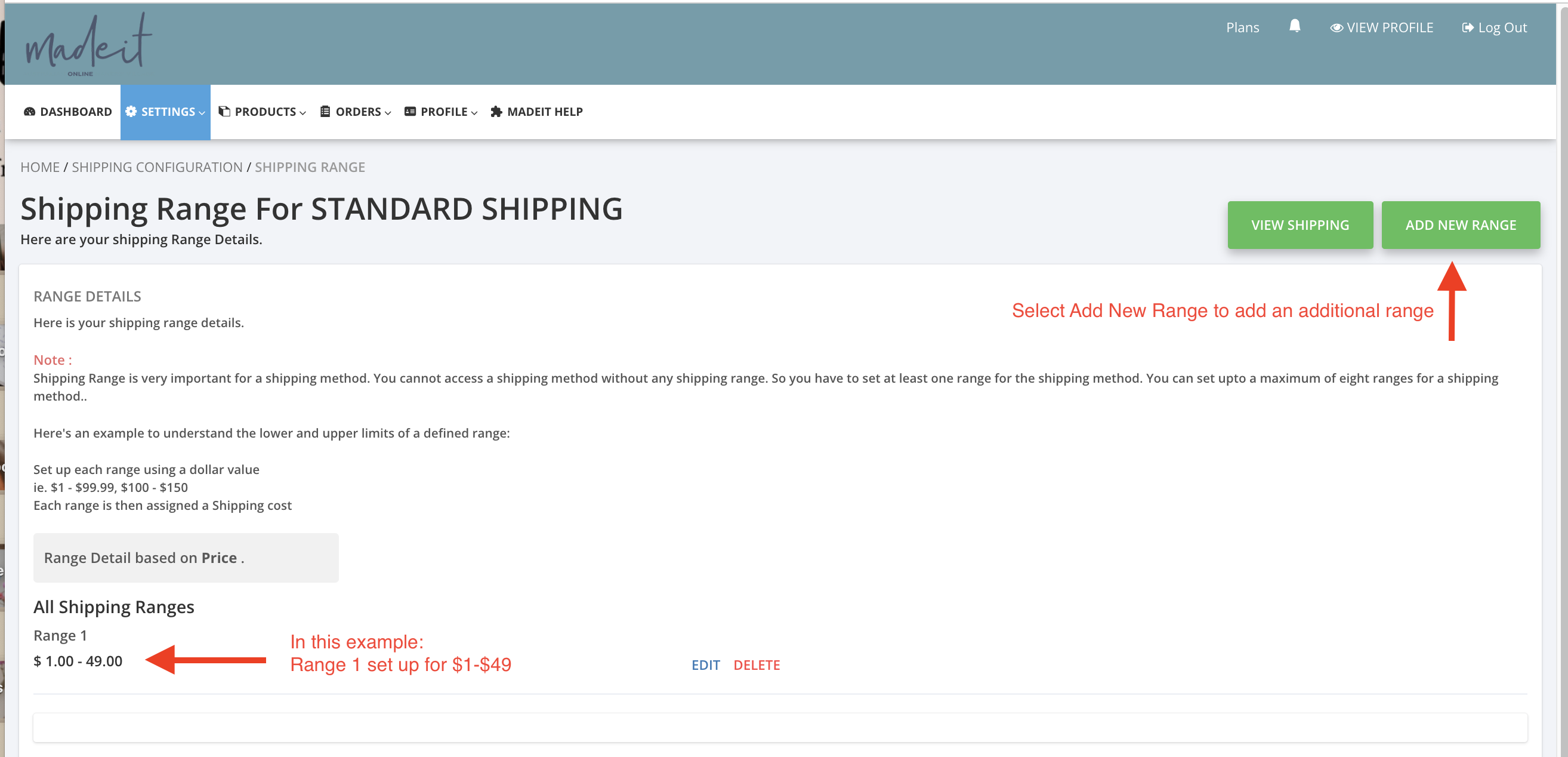
When all ranges are set up - select View Shipping

You have just done Step 1 so proceed to Step 2. Select the Click here under Step 2 as shown in the screenshot.

You will be asked to select country - choose Australia. Then the screen will populate with all Australian states & territories.

Select the box next to States to select ALL states. Enter the shipping rate, shipping & delivery days in the top field to auto-populate to all options. Select Save in top right.

Examples of shipping ranges & rates
Example 1
1 range from $1-$999 and free shipping


Local Pickup
PLEASE NOTE: We do not suggest local pick up due to security reasons. Madeit does not take any responsibility for any issues that may arise from local pickup.
If you wish to offer local pickup you can either add to your store or product description.
Store Description
Including a line in your store description such as:
- Local Pick up available - please contact me to arrange
Product Listings
You may decide to offer local pick up on all or only some of your products. Once you have decided you can add information to the product listing to indicate local pick up is available and what to do. We have provided some suggestions below that you can use or adapt to suit your own needs:
Suggestion to include in your product listing:
Local pick-up: Available to local customers. When ordering tick the Add an Order Comment box and add a comment "Pick up please" - when the order is ready for collection we will arrange a mutually convenient time for pick up.
Suggestion to include if charging for shipping
Local pick-up: Available to local customers. When ordering tick the Add an Order Comment box and add a comment "Pick up please" - when the order is ready for collection we will arrange a mutually convenient time for pick up. At checkout you will be charged for shipping. In lieu of the shipping rate we offer a small gift to say thank-you.
Suggestion to include if you wish to offer a discount code
Local pick-up: Available to local customers. When ordering tick the Add an Order Comment box and add a comment "Pick up please" - when the order is ready for collection we will arrange a mutually convenient time for pick up. At checkout you will be charged for shipping please add this discount code (enter discount code here) to receive a % off your order. OR
Local pick-up: Available to local customers. Please contact me prior to ordering and I will provide a discount code for you to use when ordering. When ordering tick the Add an Order Comment box and add a comment "Pick up please" - when the order is ready for collection we will arrange a mutually convenient time for pick up.
Express Shipping
To add express shipping you can add this as a custom option to your products.
