How to add / delete Product Images

Whether you are adding images for the first time in a new product listing or changing the images in a current product listing the process is simple and straightforward.
💥 Ensure you are familiar with the Image requirements before proceeding
Contents:
Adding images to a new product listing
Adding images to an existing product listing
Video instructions on adding images to existing product listing
Adding Images to a new product listing
When adding a new product listing you must add at least 1 image to this listing before saving. You can also add all 10 images if desired.
You will see within the Add product page the Product Image panel and as no images have been uploaded the only option is to select Upload Image.

You will navigate to the folder where your images are saved and then select up to 10 images to be uploaded, select Open.
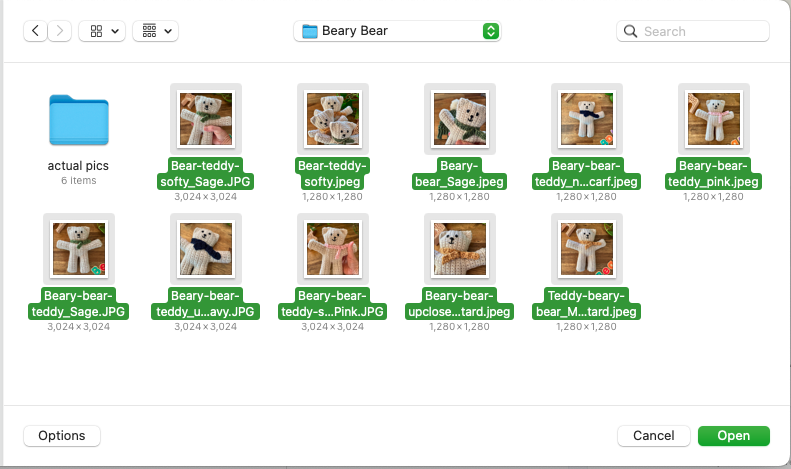
The uploaded images will load and show down this side panel. You can easily remove images by selecting the 3 dots and Remove image.

Once you save the new product listing this view will change to show 3 images and you can select View All to see all uploaded images.

Adding Images to an existing product listing
Select the product listing you wish to edit. Once the Edit Product screen populates you will see a Product Image panel to the right of the screen. You will have at least 1 image in this area.
Select View All to review the images uploaded. You can delete from this section if required. A maximum of 10 images can be uploaded. See the How to delete images doc.
Select Add Images within this panel

The below Add Image(s) box is available. You can either drag and drop images into the area OR you can click anywhere inside the drop images here to upload box and a file pathway opens for you to select the folder where your images are saved. You can add multiple images at once by selecting multiple images. Bearing in mind you can only have 10 images maximum. Then select Save and wait for images to upload successfully.
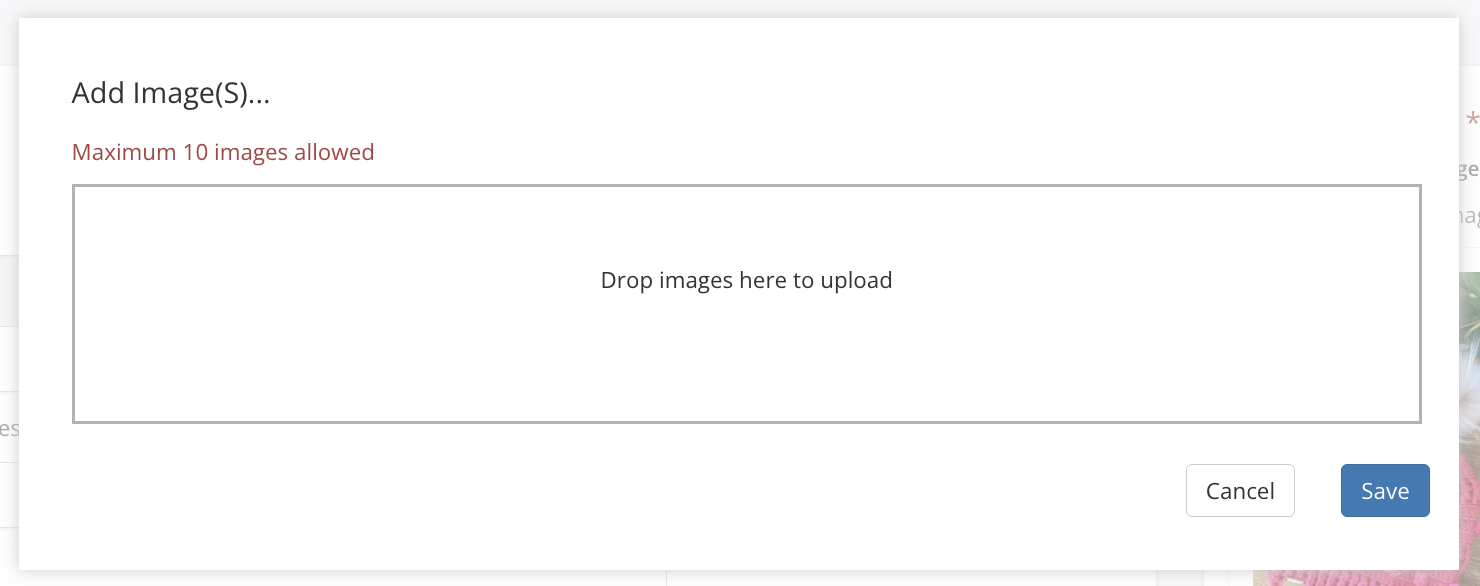
Video instructions on adding images to an existing product listing
This will show you how to add using the drag and drop option or selecting multiple images in 1 action to quickly add images to your product listing. Drag and drop is only available on existing product listings.
How to delete products images
**Note: You must have at least 1 image attached so ensure you have at least 2 images if you wish to delete 1 of those images.
Within the Product Image panel select View all

Select the image by clicking on it. A gold border will show on the selected image/s.
Select Action and then Delete.

A warning box pops up to confirm the deleting action as deleted images cannot be recovered.
To confirm delete, select the Delete button.

